RECOIL OFFGRID Gear Tactical Awareness Kit (TAK): Ultimate Guide
In This Article
Howling winds and bone-shattering waves crash against the moonlit shore. Trees bend and uproot from the earth. Power lines snap, and the city plunges into darkness. This narrative is a reality for those who have lived through a hurricane or a similar natural disaster where devastating storms wipe out entire sections of the power grid. With critical infrastructure such as cell towers and internet service provider nodes gone, how can first responders or prepared citizens stay connected to assist rescue operations and inform others about what’s happening in the area?
Enter the Tactical Assault/Awareness Kit (TAK). Over the past decade, you've probably seen photos online of Samsung Galaxy phones used by our military. Usually, you'll see them encased and mounted on their body armor. The app loaded on those devices is known as ATAK, short for Android Tactical Assault Kit.
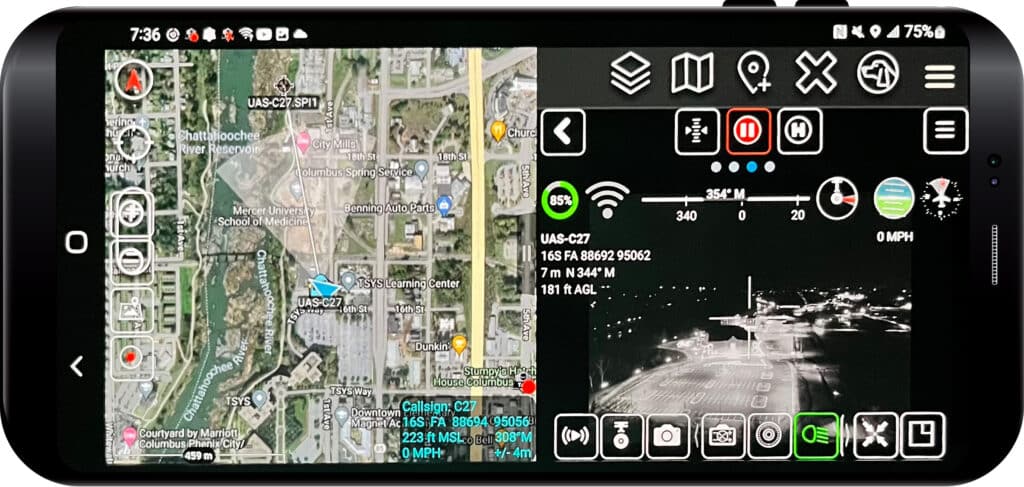
Above: The UAS plug-in offers seamless integration of unmanned aerial surveillance devices — in other words, drones. The drone’s map position, field of view, and live video feed are visible to users within the TAK app.
ATAK allows a military member to view and share geospatial information, such as friendly and enemy positions, danger areas, and casualty reports. The Cursor on Target (CoT) protocol is at the center of TAK, and this feature is used to share information between users. This can include specific target information such as team member locations, route information, sensor data (video feeds from a drone), text messages, or medevac information.
The TAK ecosystem includes ATAK for Android, iTAK for Apple iOS, and WinTAK for Microsoft Windows; the latter two systems are oriented primarily toward civilian first responders and may lack some of the features of the original ATAK. In addition, the TAK ecosystem has an extensive list of available plug-ins and tools to extend functionality.
With TAK, your team can get oriented quickly, make better-informed decisions, and respond rapidly to a situation. Rather than radioing a teammate to ask how close they are to your position, which direction they’re traveling, or where they last saw a person of interest, you can simply look down at a screen that overlays this information on a map in real time. Some of the other capabilities of TAK are:
TAK was initially developed in 2010 by the Air Force Research Laboratory (AFRL) for use by U.S. Special Forces. It has been tested through years of real-world usage in combat by thousands of active warfighters. After its success in various military operations, it was modified and adapted to fit the mission of other federal, state, and local agencies, as well as the prepared citizen.
Situational awareness, or the lack of it, rears its ugly head when forced to deal with a particularly stressful situation such as a natural disaster. Not being able to see the whole picture sinks us deeper into a spiral of real and imagined dangers, which can make us respond in a maladaptive way. TAK can be that beacon of light on dark days, making it easier to work together with our loved ones and our community. This article will highlight what you need to run TAK and tips to get you and your team up to speed with this powerful tool.

Above: The WinTAK application allows PC users to access most of the same information as mobile device users. This can help admin personnel at a nearby command post keep an eye on each team member’s position and movements.
Hardware Considerations
For users to run ATAK, each member will need a Samsung Galaxy S5 phone or better. Samsung Galaxy devices work best with ATAK, as they have the necessary processing speeds to run ATAK efficiently. Another viable option is the Blackview BV6600. This phone is built for rugged use and runs on Android OS. Finally, for iTAK, use any iPhone that supports iOS 14.1 or later.
Small Single Board Computers (SBCs) such as the Raspberry Pi allow you to create a small TAK environment for communication-denied environments with minimal equipment needed for situational awareness. If configured correctly, this setup will be able to federate to a larger TAK Server environment. A federated network is a set of linked networks that have the ability to transfer data and messages between members. An excellent example of a federated network is the mobile phone network. You place a call on your Verizon phone to your friend who has an AT&T phone. These are two separate networks, but they have the ability to link with each other. If using a Pi as a server, you'll need:
The easiest way to operate TAK is over the existing cellular network, since coverage is nationwide, there’s plenty of bandwidth for high-definition video feeds, and your smartphone is already set up with a cellular plan. However, if you’re using this device for emergencies such as natural disasters, you can’t rely fully on the cellular network, since it may be disabled or overloaded.
When cellular networks are non-existent, or if you’re using a device that doesn’t have an active cellular plan, off-grid mesh communication devices such as Meshtastic or goTenna can be used to provide mesh networking options for the team. These devices are vital for any scenario where cellular connectivity isn’t guaranteed, but remember that their range is much shorter than you’d get with a cellular network.
Much like a handheld radio, mesh networks may only reach a few miles under optimal conditions. A second option when operating in critical communication infrastructure-denied environments is employing a wireless ad hoc network (WANET) or a mobile ad hoc network (MANET). These networks are a decentralized type of wireless network. These networks are ad hoc because they don’t rely on outside networks.
Military MANETs are used by members of the military who need to establish a network with an emphasis on an all-wireless network that is robust and secure. Common radio waveforms that the military uses are Silvus Technologies’ MN-MIMO Waveform Streamcaster Radios, and Persistent Systems’ WaveRelay MPU5 Tactical Network Radios. There are civilian options for creating a MANET — one great example is the Human MANET Portable Radio (HaMPR).
This is a human-carried portable Amateur Radio Emergency Digital Network (AREDN) wireless Mobile Ad-hoc Network (MANET) access device that encompasses both a MANET radio and an End User Device (EUD; the device you’re using to interact with the TAK app). The HaMPR was developed by Greg Albrecht for the San Francisco Bay Area Emergency Mesh Network.
One final option for teams to connect members on a local TAK server to a larger TAK server environment is employing Starlink. Starlink is a satellite internet constellation operated by SpaceX, providing satellite Internet access coverage to 40 countries. Employing satellite-based communications and connectivity is a viable option in cellular denied environments.

Above: An example of a HaMPR setup from the system’s developer, Greg Albrecht. It includes a Samsung Galaxy in a Juggernaut case connected to a Ubiquiti Rocket M5 MANET radio with two 5GHz antennas. The entire system is powered by a portable USB-C power bank.
Although it’s possible to just shove your phone in your pocket, it’s beneficial to carry it in a manner that’s protected against damage and able to be monitored hands-free. You'll want an End-User Device (EUD) case for your phone, with the best options coming from Juggernaut Case and Kägwerks.
Though the market does have some excellent 3D-printed options at a fraction of the price, I would advise that if you work in austere environments, you should go with one of the former highly durable cases. Both Juggernaut and Kägwerks offer a variety of mounts for attaching your phone to gear and vehicles; Tom Marshall discussed some of the mounts offered by Juggernaut Case in RECOIL OFFGRID Issue 53.
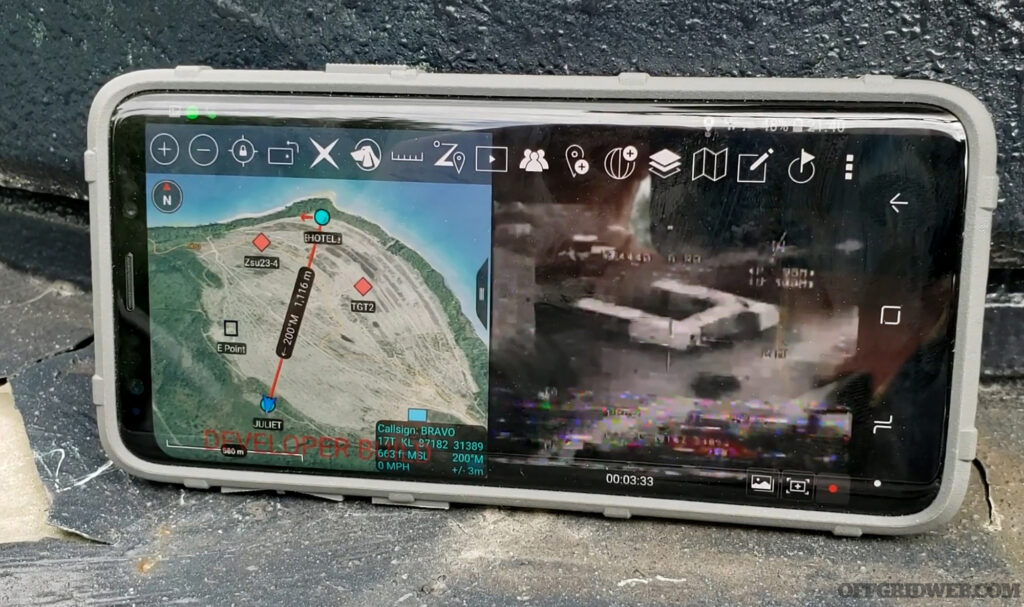
Above: A device loaded with ATAK shows map data and a drone video feed. (Public domain photo courtesy of Michigan National Guard).
A TAK Server connects a small team of people using internet connectivity (or a mesh network) to provide essential situational awareness, chat, and streaming services. The connection can be encrypted for security and provides user control. To allow networking between teammates, you'll need to set up a multicast network or a central server that all team members can connect to.
One multicast communication consideration is setting up a free Zero Tier VPN (www.zerotier.com). For client-server topologies, several open-source TAK servers are available on GitHub that can be installed on a Raspberry Pi or similar device.
FreeTakServer can be extended with its built-in API and optional Node-RED server and includes an easy-to-use “zero-touch” installer (github.com/FreeTAKTeam/FreeTakServer). Taky is another Python-based server (github.com/tkuester/taky). These servers also have data package servers for distributing larger information packs to team members.
Additionally, the app enables multiple types of encrypted data communications, such as text and file sharing. These communications can be set for user to user, user to select teams, user to command posts, or user to entire force. TAK can be configured to encrypt all mesh communication using AES-256 (see our article on encrypted radios in Issue 53 for more info on this encryption standard). When mesh encryption is enabled, TAK will no longer send or receive unencrypted traffic on the local network. You’ll only be able to communicate with other devices on the local network if they’ve also been configured with the same encryption key.
1. Launch ATAK.
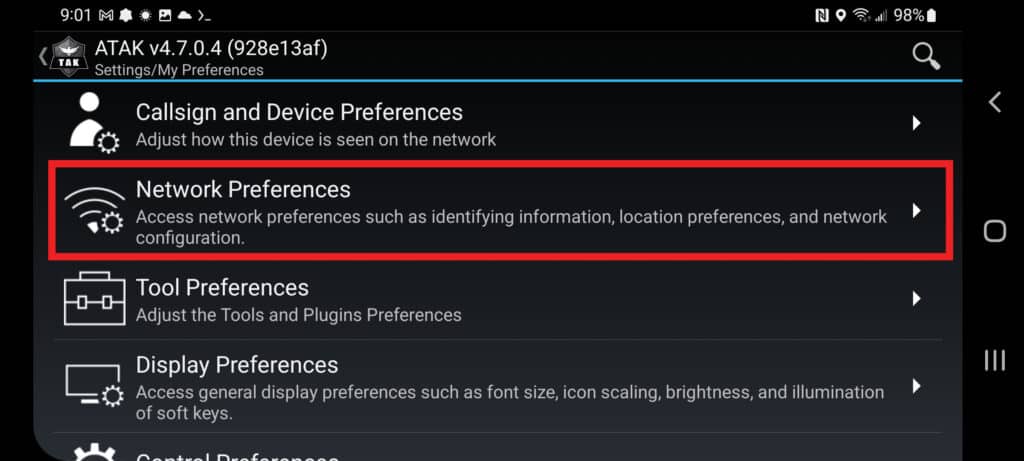
2. Select Additional Tools (3 lines) > View all tools & plug-ins > Settings > Show All Preferences > Network Preferences.
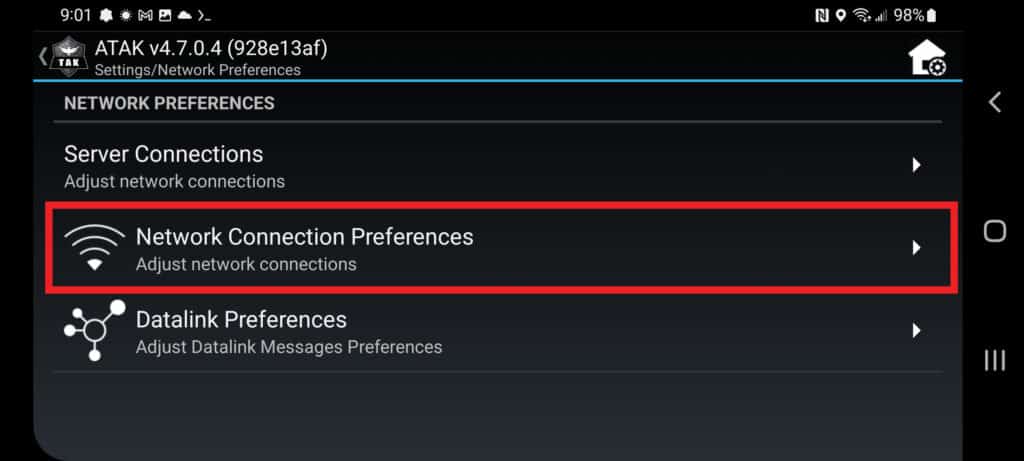
3. Select Network Connection Preferences.
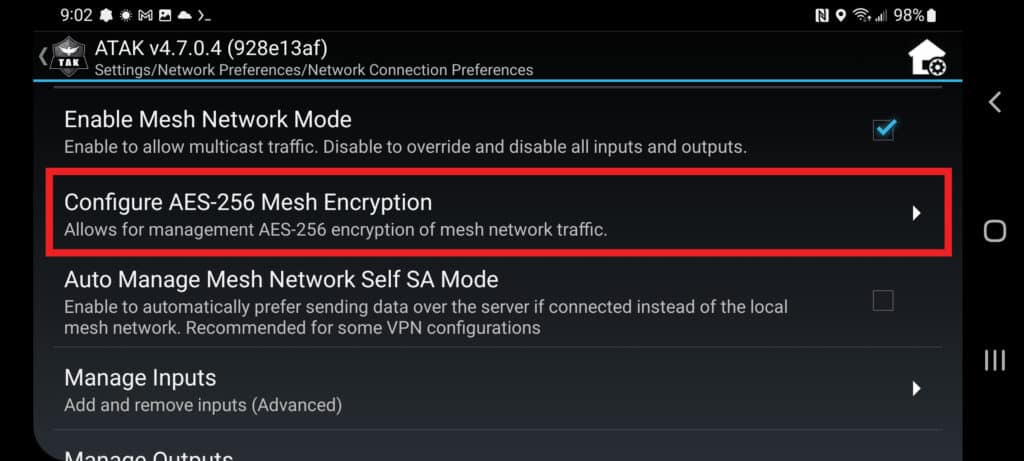
4. Select Configure AES-256 Mesh Encryption.
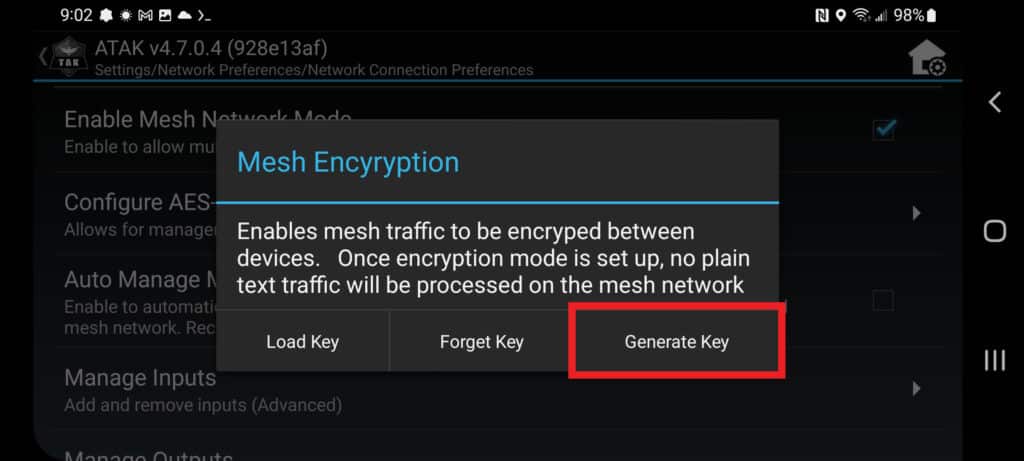
5. Generate Key.
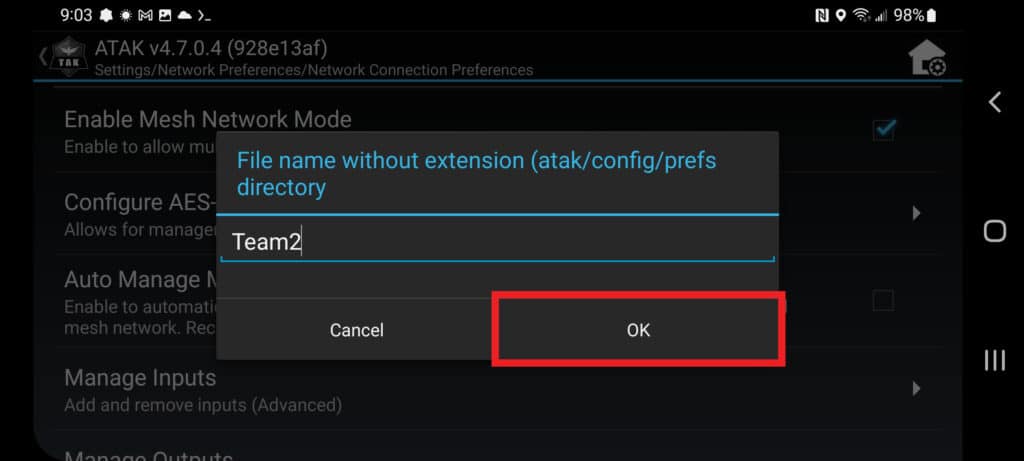
6. Enter a file name for the generated key.
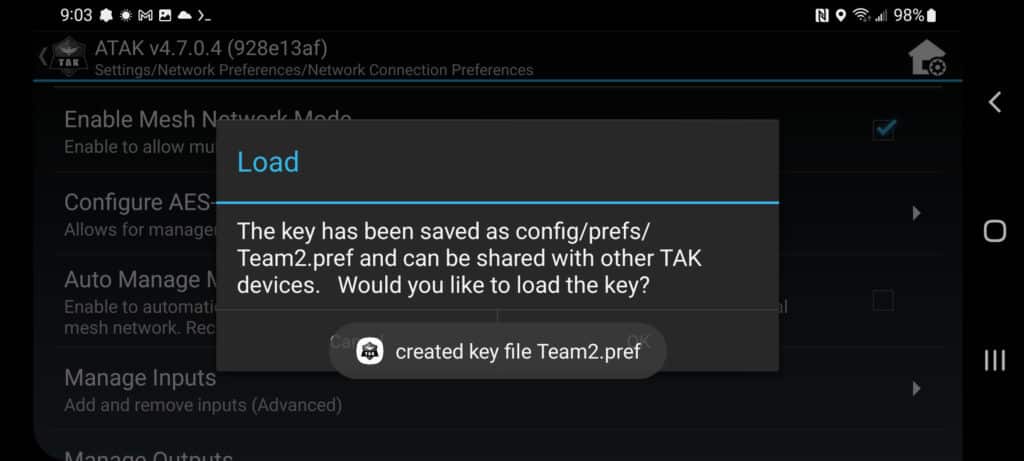
7. Select OK. The key will be saved on the ATAK device's local storage in the atak/config/prefs directory, with the file name entered in the previous step.
After a key file is generated, it must be loaded onto every ATAK device on the local mesh network for all the devices to successfully communicate in mesh mode.
1. Copy the generated key file to the ATAK device's local storage.
2. Launch ATAK.
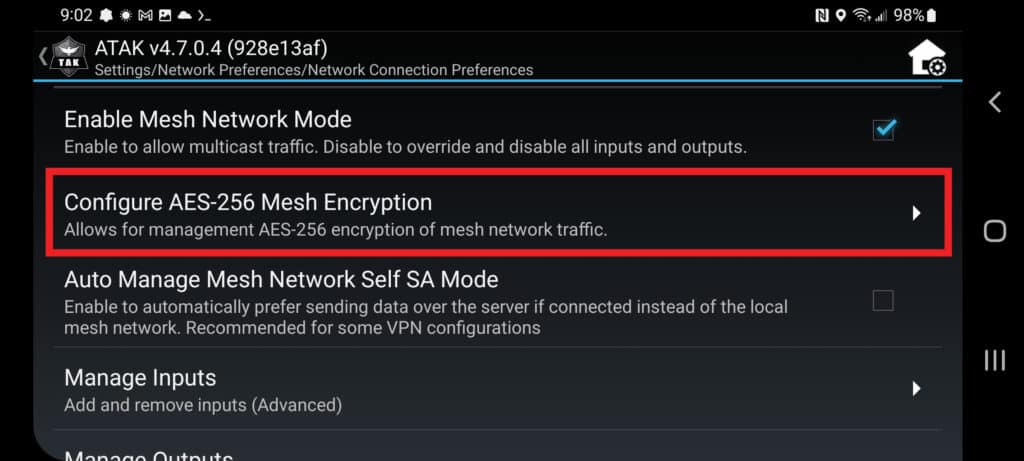
3. Select Additional Tools (3 dots) > Settings > Show All Preferences > Network Preferences > Network Connection Preferences > Configure AES-256 Mesh Encryption.
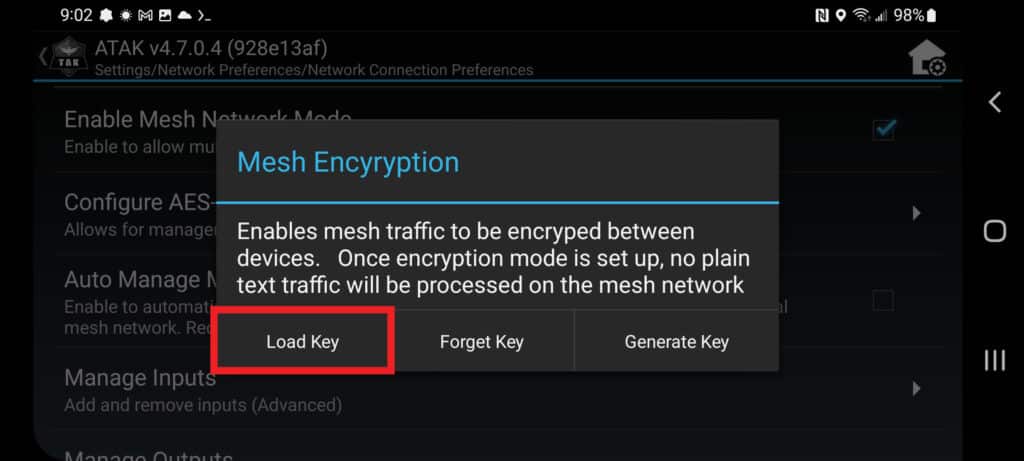
4. Select Load Key and browse to the location of the key file.
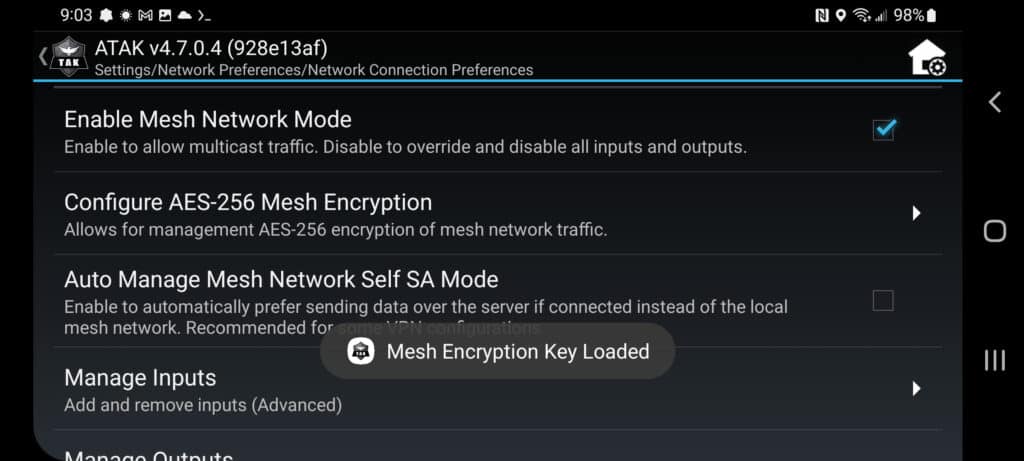
5. After selecting the key file, a message should appear saying, “Mesh Encryption Key Loaded.”
TAK starts to truly shine when you add plug-ins to extend its features. Even the most basic TAK functionality is offline and unusable in communication-denied environments (e.g., a natural disaster that has wiped out infrastructure, or a war against an enemy that’s implementing electronic warfare tools). However, with plug-ins like the goTenna Pro X, team members in the operating area can share information, text, and locations even when terrestrial networks are unavailable.
Another off-grid networking plug-in is HAMMER, which acts as an audio modem to end CoT data using commercial off-the-shelf “walkie-talkie” radios (github.com/raytheonbbn/hammer). ATAK-forwarder (github.com/paulmandal/atak-forwarder) works with LoRa-based Meshtastic radios, or you can use APRS-TAK with ham radios (github.com/pinztrek/aprstak). Finally, the UAS plug-in available on TAK.gov can pull data from a commercial off-the-shelf drone (aka Unmanned Aircraft System or UAS) like a DJI Mavic Pro or an Autel Evo II.

Above: A group of Marines checking ATAK as part of a littoral mobility and detection exercise at Camp Pendleton. (U.S. Marine Corps photo by Sgt. Hailey D. Clay)
The Team Awareness Kit for Android (ATAK) application, some auxiliary/plug-in applications, and supporting documentation are available for download at TAK.gov. First, download the .apk installer(s) to a PC, transfer them via USB cable to an Android device, and launch the installer. The other option is downloading the Civ-Tak version at CivTak.org from your mobile device. You can access other Civilian TAK-related resources on this site.
Use the Android file manager to locate the folder containing the ATAK apk. Select the ATAK apk and respond to installation prompts. Once ATAK has been installed, select the apk for any desired plug-in to initiate the installation. ATAK requires that the release numbers of any plug-ins match the release number of ATAK.
When ATAK is launched for the first time, a passphrase prompt may appear if it detects encrypted data from a previous ATAK installation. To continue using this data with the new ATAK installation, enter the passphrase and select OK. Otherwise, choose Remove and Quit to discard the old data, and then relaunch ATAK. To quit ATAK while leaving the existing data intact, select Quit. Note that the prompt will reappear on the next launch unless the encrypted data is removed, or the correct passphrase is supplied.

Above: A radio operator with the USMC Maritime Raid Force uses ATAK during a Visit Board Search and Seizure (VBSS) mission in the South China Sea. (U.S. Marine Corps photo by Cpl. Brandon Salas)
Installed plug-ins and bundled support applications must be loaded into ATAK via TAK Package Mgmt. Once ATAK is launched, select Additional Tools (3 lines) > View all tools & plug-ins > Settings > TAK Package Mgmt. Installed plug-ins and bundled support applications that match the current release will appear in the list with the current availability status. The user can filter the current view by using the Search (magnifying glass icon). Tap on the plug-in or bundled support application name to initiate loading or installation.
Maps aren’t included in TAK by default, so you'll have to download and import ATAK-Maps packages found on GitHub or CivTak.org. Some familiar map sources will be Google Maps and OpenStreetMap. TAK can also cache maps and imagery for offline use. ATAK only has low-resolution elevation data included by default. Still, you can download and import more detailed elevation data from the USGS website.
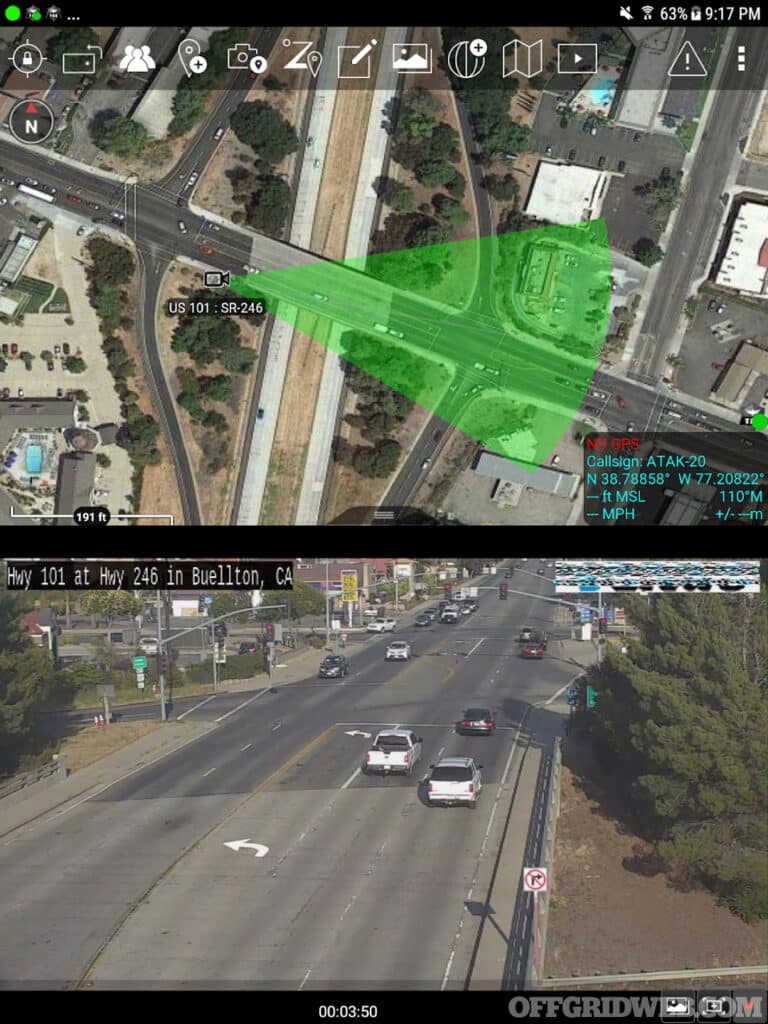
Above: Publicly accessible IP cameras, such as traffic cams and wildfire monitoring cams, can be integrated into ATAK by pasting in the video feed URL.
Before you begin to operate TAK within your team, some serious thought has to be given to how you’re going to deploy your TAK server. You have a few options that you can use.
1. Cloud – A Digital Ocean (DO) or other virtually hosted servers. This option will allow your team the fastest means to deploy a TAK server without any serious headache.
2. VPN – An RPi (Raspberry Pi) server running as a ZeroTier client will allow any TAK client on the ZeroTier network to access the RPi server regardless of internet connection method.
3. Hybrid Off-Grid – A Digital Ocean server or RPi with one or more of the TAK clients connected as a “bridge” to an off-grid mesh network such as Meshtastic LoRa. This configuration allows any off-grid Meshtastic clients to have their communications reach all “internet-connected” TAK clients via a TAK client who is simultaneously connected to both the internet and mesh sides of the network. This is where you could have a Starlink Device act as that bridge from the off-grid network to a Digital Ocean Cloud-hosted server.
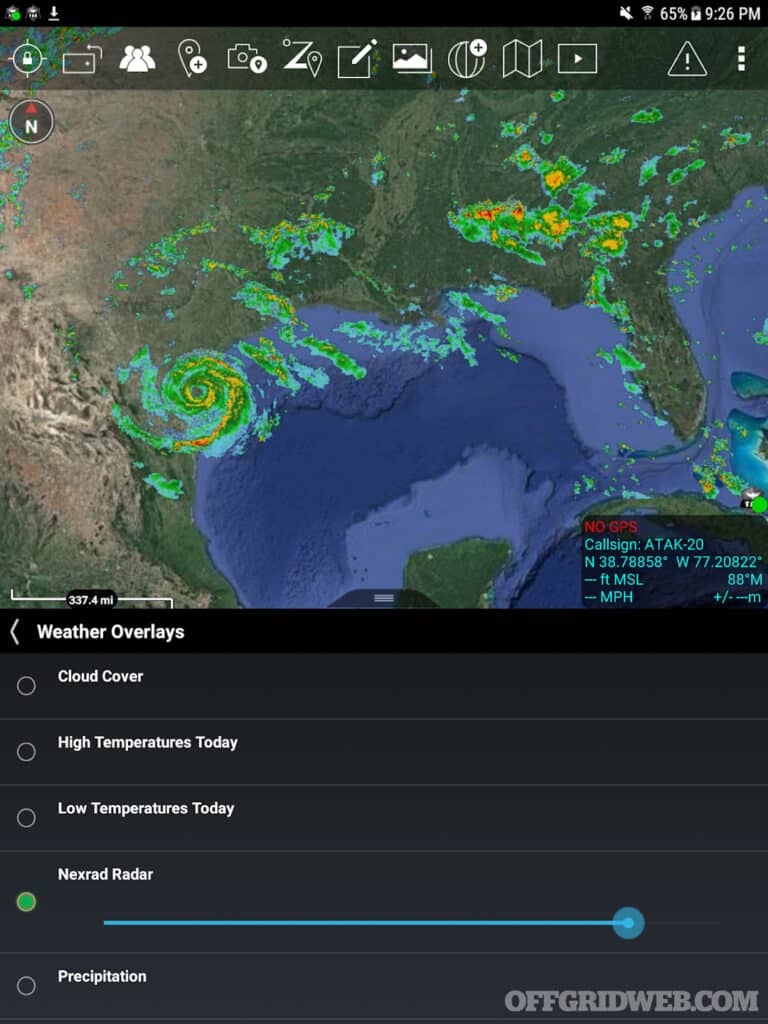
Above: Optional weather overlays can help you track a storm’s progress while you coordinate with your team.
TAK is a game-changer, as it transforms the team’s understanding of the situation in any given area. Multiple organizations have used TAK to coordinate searches and rescues, respond to criminal activity, and establish perimeters in combat zones. Having TAK on your team is like having the connectivity of a command center at your fingertips.
There are many different paths to setting up TAK for your group. The following sites provide helpful resources and information:
Christopher Rance has 19 years of professional experience in the realm of precision shooting and field communications, having served in a variety of sniper positions within the U.S. Army. During his tenure as an Army Sniper Instructor, he trained hundreds of soldiers, including elements of Air Force Combat Controllers, Air Force Special Reconnaissance Airmen, the 75th Ranger Regiment, law enforcement, and foreign allies. He's also the creator of The Light Fighter Manifesto zine. The zine focuses on emergent warfare topics including drones, off-grid communications, and small unit tactics. lightfightermanifesto.org
Subscribe to Recoil Offgrid's free newsletter for more content like this.
Editors Note: This article has been modified from its print version for the web.
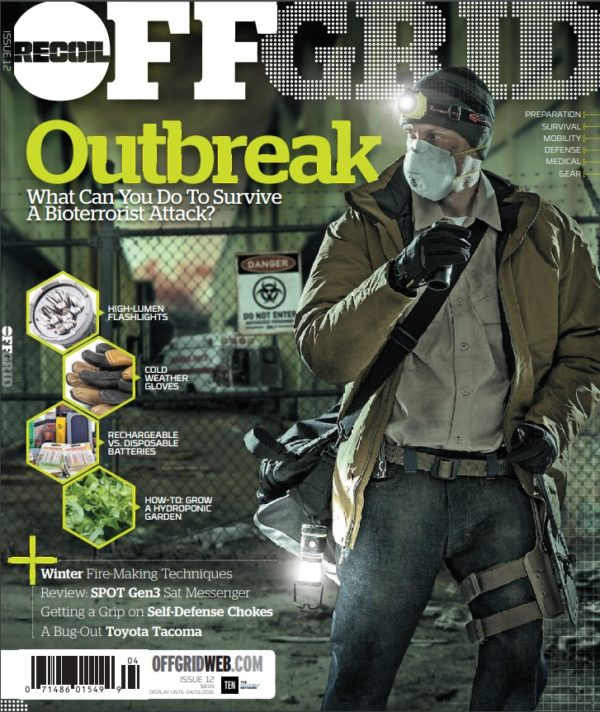
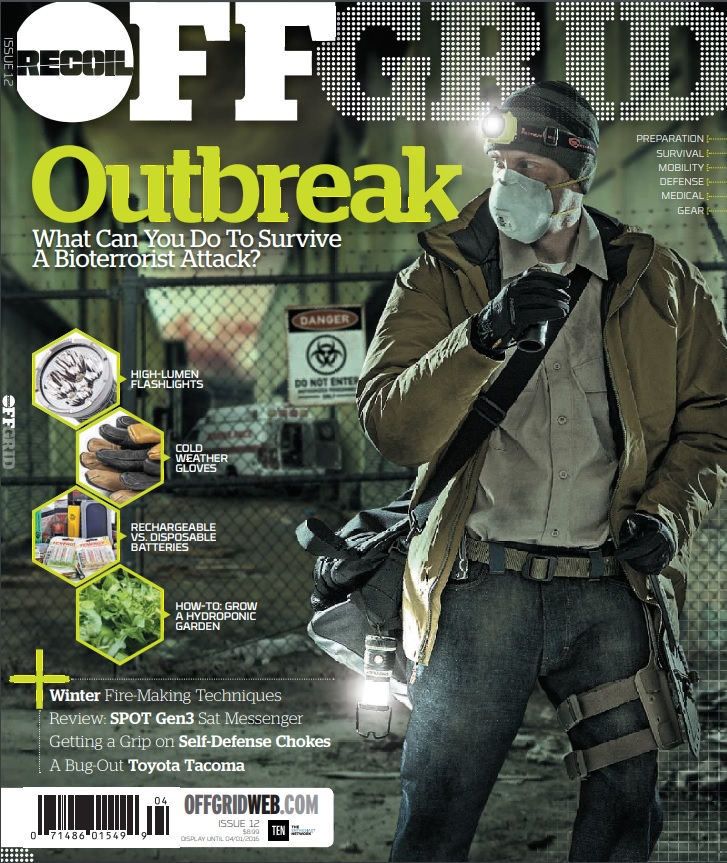 STAY SAFE: Download a Free copy of the OFFGRID Outbreak Issue
STAY SAFE: Download a Free copy of the OFFGRID Outbreak Issue
No Comments