RECOIL OFFGRID Preparation Surviving a Digital Apocalypse Through Backups
In This Article
When was the last time you hand-wrote and mailed a letter? Aside from unavoidable legal documents, it's probably been a while. We'd also be willing to bet you haven't listened to music off any cassette tapes, or recorded TV with a VCR recently. How about developing photos on film, or making an album of 3×5 prints? Most people don't bother. Many of us don't even own many physical books anymore, since it's easier to condense them all onto a single handheld device.
You may see where we're going with this—in this digital age, the concept of physical hard copies seems to be going the way of the dodo bird. Although the idea of only storing all your mail, music, photos, videos, and books in “the cloud” may seem like an easy and worry-free plan, it leaves you wide open to losing some of your most meaningful possessions in an instant. For all its convenience, digital data is by definition ephemeral—zeros and ones that are here one second, and gone the next.

The internal platter of a computer hard drive is quite fragile, but can store decades of precious data.
Now, we're not some sort of luddites who advocate burying physical printouts and reel-to-reel tapes of everything you've ever owned in a secret bunker. However, unless you're ready to permanently lose your favorite songs, letters from your family, or the priceless photos of your children, you'd better wisely prepare for the loss of your digital assets. Just like any other form of disaster preparedness, the time to start getting ready is right now. That's why we're going to show you how to backup your data before SHTF.
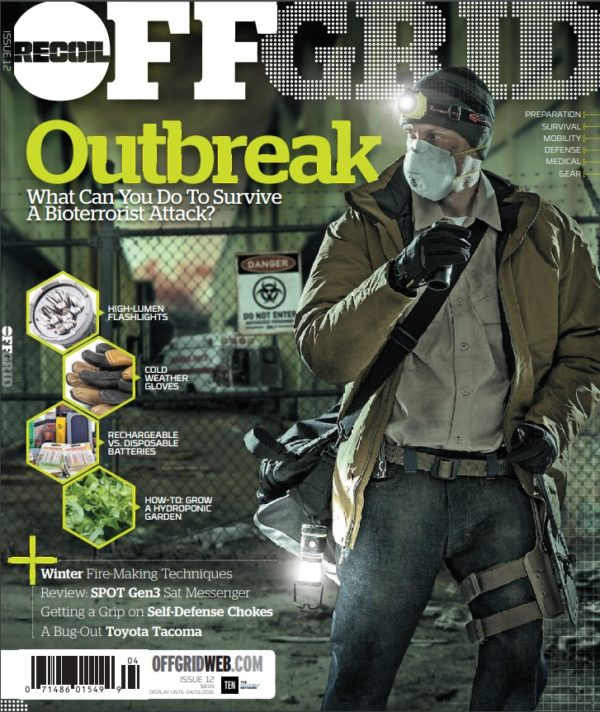
So, when it comes to saving your digital files, documents, emails, photos, and other data, there are two main categories to be aware of: onsite and offsite. These main categories are just as they sound—onsite is at your home, office, or wherever you normally store the data for day-to-day use, and offsite is any other location. Any I.T. guy worth their salt will tell you that every backup plan should involve BOTH onsite and offsite data storage. That way, if your home or office is wiped out, you'll have the data stored elsewhere, and if the Internet goes down and you can't access offsite cloud-based backups, you'll still have access to your files at home (or work).
Now we'll break it down further to subcategories: full, differential, or incremental. Each has its pros and cons, as listed below.
Full Backup: saves 100% of your data (i.e. every file on your computer) each time you choose to back up. For example, backing up your entire computer hard drive once a week.
Differential Backup: a single full backup, plus a backup of only the files that have changed since the last full backup. (Illustration courtesy of the CodeTwo Admin's Blog.)
Incremental Backup: a single full backup, plus a backup of only files that have changed since the last differential backup. (Illustration courtesy of the CodeTwo Admin's Blog.)
We recommend choosing at least two different combinations from this list. For example, an onsite full backup (like an external hard drive that you update weekly or monthly) AND an offsite incremental backup (like a cloud-based online backup service that updates automatically every few hours). Obviously, you can add more methods for additional security, but these two choices would be a very good start.
Now that we've discussed the theory behind how to choose backup types, we can discuss the more practical side: what to use to back up your data. This means either physical media, like thumb drives, DVDs, and hard drives, or remote cloud-based backup services such as Carbonite, DropBox, or Google Drive. Below, we'll address the pros and cons of several types of backup media, to help you choose which are best for your situation:
Flash Memory (memory cards, thumb drives, and solid state drives/SSDs)

The DVD and other optical media formats are rapidly going the way of the floppy disk: obsolete and forgotten.
Optical Discs (DVDs, CDs, or Blu-Ray)
Hard Drives: Internal (bolted inside your computer tower or case) or external (inside a separate, portable case)

A file server often contains many hard drives running in parallel. This redundancy yields better reliability.
Commercial-Grade Options: Tape Backups, FTP File Servers, and NAS (Network Attached Storage)
Cloud-Based Online Backup Services (Carbonite, DropBox, Google Drive, etc.)
If you've read this far, good for you—by thinking about backing up your digital files, you're already miles ahead of the average computer user. Most people don't give backups a second thought until it's too late, and they run the risk of learning a very hard lesson. If you don't want to be left empty-handed after a single hardware failure, house fire, or home invasion robbery destroys all your digital assets, you'll start backing up your data early and often.
We recommend you choose AT LEAST three of the media types above to back up any important files you may own, and make sure AT LEAST one of those media types is offsite. So, here's an example of a safe and easy 3-tier backup plan:
There you have it. You can easily have all your important files backed up in 3 locations for under $250, and never have to worry about losing your digital files again. That's what we'd call a cheap insurance policy. If you want to take it to the next level of security, you can also encrypt your files, to make it virtually impossible for anyone else to access them. Encryption adds more steps to the backup process, but it's crucial, especially if you're storing sensitive data offsite.
Start backing up your files today, or run the risk of losing them forever. The choice is yours.
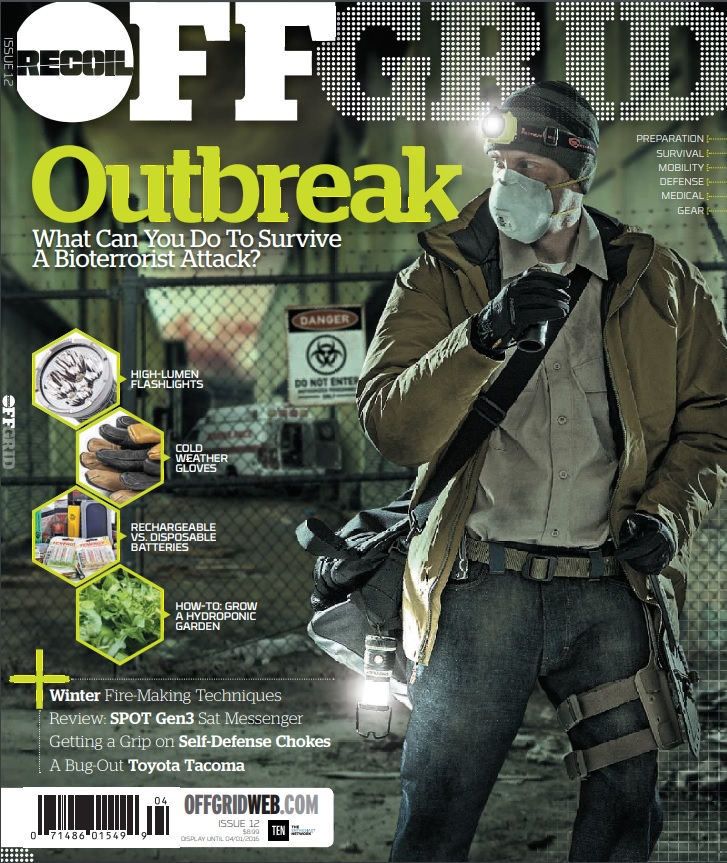 STAY SAFE: Download a Free copy of the OFFGRID Outbreak Issue
STAY SAFE: Download a Free copy of the OFFGRID Outbreak Issue
No Comments